Multimodal fusion¶
Here, we will illustrate here two types of multimodal integration:
-
“Fusion” of the EEG and MEG data (Henson et al, 2009b),
-
Use of the fMRI data as spatial priors on the MEG/EEG data (Henson et al, in press).
EEG and MEG fusion ¶
Make a new directory called “Fused’, and change into it.
Merging the EEG and MEG datafiles ¶
The first step is to combine the MEG and EEG data into a single SPM file. We will use the (weighted) averaged files for each modality.
Press “Fuse” from the “Others” pulldown menu, and select the
wmcdbespm8_SPM_CTF_MEG_example_faces1_3D.mat in the MEG directory and
the wmaceMdspm8_faces_run1.mat in the EEG directory. This will create
a new file called uwmcdbespm8_SPM_CTF_MEG_example_faces1_3D.mat in the
new Fused directory. Note that the two files need to have the same
number of trials, conditions, samples, etc. Display the new file, and
you will see the EEG and MEG data within their respective tabs.
We have to do one extra bit of “preparation” for the EEG data. Because
in general, one might want to merge more than one EEG file, integrating
all their locations could be tricky. So the simple answer is to clear
all locations and force the user to re-specify them. So (as in earlier
EEG section), select Prepare from the
“Other” menu and select uwmcdbespm8_SPM_CTF_MEG_example_faces1_3D.mat.
Then in the SPM Interactive window, on the “Sensors” submenu, choose
“Load EEG sensors”/”Convert locations file”, and select the
electrode_locations_and_headshape.sfp file (in the original EEG
directory). Then from the “2D projection” submenu select “Project 3D
(EEG)”. A 2D channel layout will appear in the Graphics window. Select
“Apply” from “2D Projection” and “Save” from “File” submenu.
3D fused “imaging” reconstruction ¶
Now we can demonstrate simultaneous reconstruction of the MEG and EEG data, as described in Henson et al (2009b). This essentially involves scaling each type of data and gain matrix, concatenating them, and inverting using the normal methods, but with separate sensor error covariance terms for each modality.
-
Press the “3D source reconstruction” button, and load the
uwmcdbespm8_SPM_CTF_MEG_example_faces1_3D.matfile. Type a label (eg “N/M170”). -
Press the “MRI” button, select the
smri.imgfile within thesMRIsub-directory, and select “normal” for the cortical mesh. Because this MRI was normalised previously, this step should not take long, finishing with display of the cortex (blue), inner skull (red), outer skull (orange) and scalp (pink) meshes. -
Press the “Co-register” button. Press “type” and for “nas”, enter [0 91 -28] for “lpa” press “type” and enter [-72 4 -59] for “rpa” press “type” and enter [71 -6 -62]. Finally, answer “no” to “Use headshape points?”. Then select either “EEG” or “MEG” to display corresponding data registration. Note that the MEG data will have been coregistered to the EEG data in the headspace. If you want to display the other modality afterwards, just press the “display” button below the “Co-register” button.
-
Press “Forward Model”, and select “EEG BEM” for the EEG and “Local Spheres” for the MEG. Then select either “EEG” or “MEG” to display corresponding forward model. (If you want to display the other modality afterwards, just press the “display” button below the “Forward Model” button). In the Graphics window the meshes will be displayed with the sensors marked with green asterisks.
-
Press “save” to save progress.
-
Press “Invert”, select “Imaging”. Because the fMRI data (see below) already come from a contrast of faces versus scrambled faces, we will only invert the differential ERP/ERFs. So press “no” to the question about invert “all conditions or trials”, press “yes” to invert the Difference (between faces and scrambled) but “no” to invert the Mean (of faces and scrambled versus baseline).
Then press “Standard” to use the default inversion settings (MSP), and then to select both the “EEG” and “MEG” modalities in the new “Select modalities” window, in order to fuse them (simultaneously invert both).
Lead fields will first be computed for all the mesh vertices and saved
in the file
SPMgainmatrix_uwmcdbespm8_SPM_CTF_MEG_example_faces1_3D_1.mat. This
will take some time. Then the actual MSP algorithm will run and the
summary of the solution will be displayed in the Graphics window.
- Press “save” to save the results. You can now explore the results via the 3D reconstruction window. If you type 180 into the box in the bottom right (corresponding to the time in ms) and press “mip”, you should see an output similar to Figure 1.
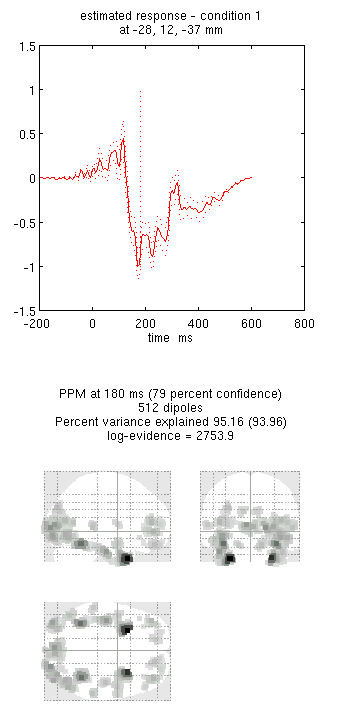
Note that because we have inverted only the differential ERP/ERF, these results cannot be compared directly to the unimodal inversions in the previous sections of this chapter. For a fairer comparison:
- Press the “new” button and type “N170” as the label, press “Invert” again (note that all forward models are copied by default from the first inversion) and select the same options as above, except that when asked “Select modalities”, select just “EEG”. This should produce the results in Figure 2. Notice the more posterior maxima.
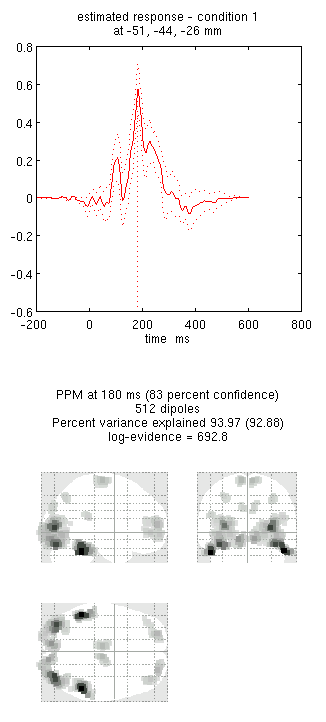
- Press the “new” button and type “M170” as the label, press “Invert” again and select the same options as above, except that when asked “Select modalities”, select just “MEG” this time. This should produce the results in Figure 3. Notice the more anterior and medial activity.
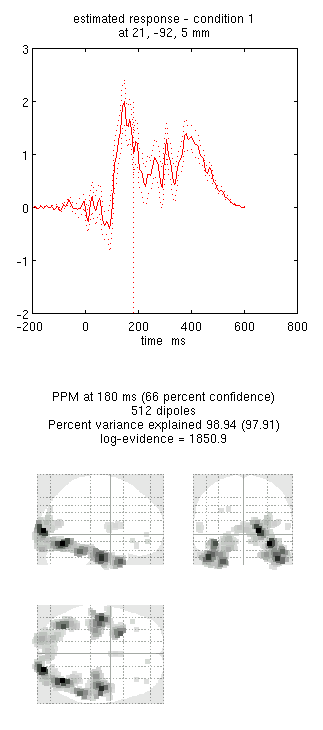
By comparing these figures, you can see that the multimodal fused inversion (first inversion) combines aspects of both the unimodal inversions. Unfortunately one cannot simply compare the multi-modal vs uni-modal reconstructions via the log-evidence, because the data differs in each case (rather, one could use an estimate of the conditional precision of the sources, as in Henson et al, 2009b). With multiple subjects though, one could compare statistics across subjects using either multimodal or unimodal inversions.
EEG, MEG and fMRI fusion ¶
Now we can examine the effects of using the fMRI data in Section [multimodal:data:fMRI] as spatial priors on the sources (Henson et al, in press). But first we need to create an 3D volumetric image of the clusters that we wish to use as spatial priors. These clusters can be defined by thresholding an SPM for a given fMRI contrast: here we will use the contrast in Section [multimodal:data:fMRI] of faces versus scrambled faces (using all three basis functions). So press “Results” and select the “SPM.mat” file from the “fMRI/Stats” directory. Select the previous faces vs scrambled F-contrast, do not mask or change title, use FWE correction at 0.05 and a 60-voxel extent to reproduce the SPM{F} shown in Figure [multimodal:fig:22] (if you are still in SPM’s “EEG” mode, you will also be asked the type of images, for which you reply “Volumetric 2D/3D”).
Now press the “save” button in the Interactive window and enter a
filename like FacesVsScrambled_FWE05_60. This will produce a 3D image
(which you can display as normal) in which all subthreshold voxels are
set to zero (ie, where only 6 clusters containing non-zero voxel values
are left).
Now we can use this cluster image in a new inversion:
-
Press the “new” button to create a fourth inversion, and type “N/M170+fMRI” as the label.
-
Press “Invert”, select “Imaging”, press “no” for “all conditions or trials”, and select only the Difference (not Mean), as before ...
-
... but this time, press “Custom” rather than “Standard” to get more flexibility in the inversion settings. Select “GS” for the type of inversion (the default MSP with a Greedy Search), enter default time window of “-200 to 600”, “yes” to a Hanning window, “0” for the highpass and “48” for the lowpass, and then press “yes” to the question of “Source priors?”...
-
... select the
FacesVsScrambled_FWE05_60.imgfile in the “fMRI/Stats” directory, and select “MNI” for the “Image space” (because the fMRI images were spatially normalised). -
Say “No” to “Restrict solutions”, and then select both the “EEG” and “MEG” modalities in the “Select modalities” window, in order to fuse them (together with the fMRI priors).
Note that, once the inversion has finished, a new image will be
created (in the “fMRI/Stats” directory) called
cluster_FacesVsScrambled_FWE05_60.img, which contains the six binary
priors, as will a GIfTI version called
priors_uwmcdbespm8_SPM_CTF_MEG_example_faces1_3D_4.func.gii. If you
want to display each spatial prior on the cortical mesh, first make
sure you save the current reconstruction, and then type in the MATLAB
window:
D = spm_eeg_load('uwmcdbespm8_SPM_CTF_MEG_example_faces1_3D.mat');
val = 4; % Fourth inversion; assuming you have followed the above steps
G = gifti(D.inv{val}.mesh.tess_mni);
P = gifti(D.inv{val}.inverse.fmri.texture);
for i=1:size(P.cdata,2);
figure, plot(G,P,i);
end
Finally, a new MATLAB file called
priors_uwmcdbespm8_SPM_CTF_MEG_example_faces1_3D_4.mat will also be
saved to the current directory, which contains the information
necessary to construct the covariance components for subsequent
inversion. So if you want to use these fMRI priors in another
inversion, next time you are prompted for the “Source priors?”, rather
than selecting an image (“img” file) as we did above, you can select
this “mat” file, so SPM will not need to recreate the covariance
matrices from the image file, but can use the covariance matrices
directly.
- Again, type 180 into the box in the bottom right and press “mip”. This should produce the output in Figure 4. Notice how the more posterior midfusion clusters (particularly on the left) have become stronger (where there were fMRI priors). (Note also that fMRI priors have generally been found to have a greater effect on IID or COH inversions, given the implicit flexibility of MSP priors, Henson et al, in press).
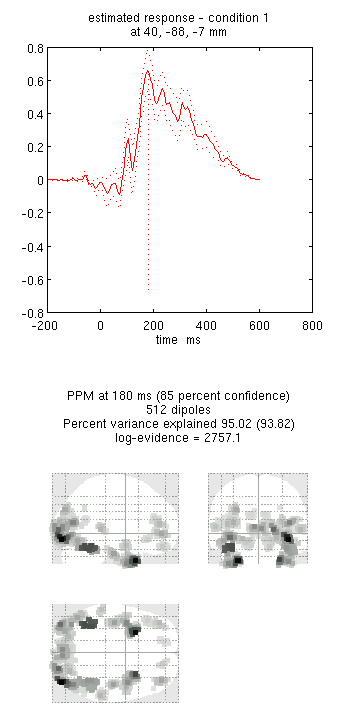
- Press “save”.
You can repeat the above steps to use the common fMRI effect of faces and scrambled faces versus baseline (though at a higher threshold perhaps) as an alternative set of spatial priors for inverting either the differential evoked MEG/EEG response, or the mean evoked MEG/EEG response vs baseline.