DCM for fMRI - 2nd level¶
This tutorial works through second level DCM for fMRI analysis using data from a previously published study by Seghier et al. (2011). Before starting, we recommend going through the previous tutorial, which introduced the dataset and covered first level (within-subject) analysis for these data.
Background¶
In the previous tutorial, we specified, estimated and compared four DCMs for one participant, as illustrated below. Here, we’re going to ask:
- Which set of connections (all, ventral, dorsal or none) best explain the commonalities across participants?
- Which connections best explain individual differences in brain laterality, as quantified by Laterality Index (LI)? A positive LI (towards +1) indicates left hemisphere dominance, whereas a negative LI (towards −1) indicates right hemisphere dominance.
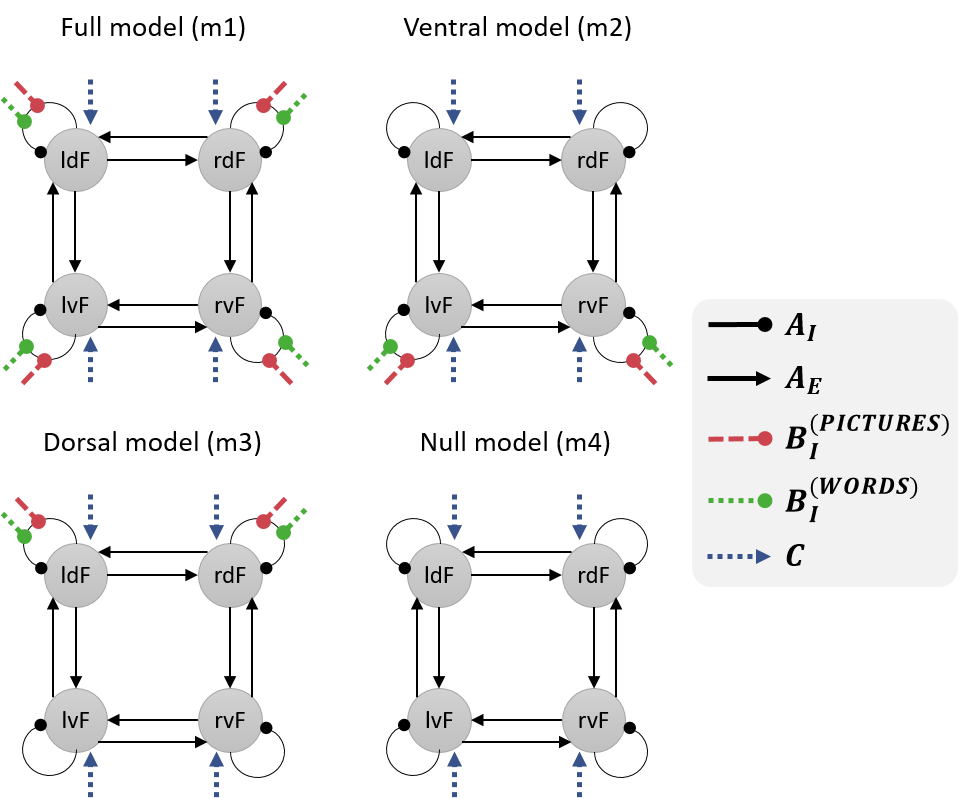
Analysis¶
Preparing the dataset¶
- Download the dataset by clicking here. Unzip it to a location of your choosing on your computer.
- In MATLAB, use the panel on the left and the address bar at the top to change directory to the location where you have unzipped the data.
Specify a PEB model¶
We will take the estimated connectivity parameters from every subject’s “full model” (m1) to the group level. We will fit a general linear model (GLM) to these estimated connection strengths with covariates: Mean, Laterality Index (LI), Handedness, Sex, Age.
- Double click on design_matrix.mat in the left hand pane. This will load the covariates you need (variable named X) and the names of these covariates (variable named labels).
- Start SPM by typing spm fmri into MATLAB and press enter.
- Press Batch in the main SPM window.
- From the menu at the top, click SPM then DCM then Specify / Estimate PEB.
Fill out the options in the Batch as follows:
- Name: m1
- DCMs: Select GCM_m1_pre_estimated.mat.
- Covariates: Select the covariates to go into the between-subjects design matrix:
- Click Covariates then click Specify design matrix below.
- Double click Design matrix then type the upper case letter X and press OK. This corresponds to the variable we loaded earlier from design_matrix.mat.
- Click Covariate names then click New: Name below five times. You should see five “name” entries underneath “Covariate Names”.
- Double click on each Name entry to set the name for that covariate. These should be, in order: Mean, LI, Handedness, Sex, Age.
- Fields: We just want to take the B-parameters (modulatory inputs) to the group level. To do this:
- Click Fields then click Enter manually below.
- Double click Enter manually, which now appears directly below “Fields”.
- Type {‘B’} and press OK.
- Review PEB parameters: Yes.
- Press the green play button at the top of the window.
The top part of the resulting window displays key information about the model, including the design matrix. Clicking Please select… will review the effect of each covariate on each connection. Positive values show a positive association and negative values show a negative association.
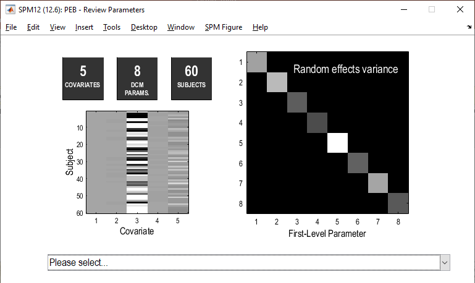
Note that we have not yet performed a statistical test. To do this, we need to compare the PEB model we just created against reduced PEB models with particular mixtures of covariates switched off.
Bayesian model comparison¶
To recap, the “full” PEB model created above is a General Linear Model (GLM), with one regression parameter per covariate per connection. For example, there is a parameter encoding the effect of Pictures on brain region ldF.
To test which parameters are needed to explain the data, we will compare the evidence for the full PEB model against reduced models with particular mixtures parameters switched off. The file GCM_templates.mat contains four exemplar DCMs, which will indicate to the PEB system which connections we want switched on or off in each candidate PEB model.
- Open the main SPM window. If you cannot find it, return to MATLAB and type: spm fmri and press enter.
- Press Batch, then DCM, then Second level, then Compare / Average PEB models.
- Double click Select PEB file. Choose PEB_m1.mat and press Done.
- Double click DCMs. Choose GCM_templates.mat.
- Press the green play button.
Two windows will be displayed (you may need to drag one window out the way to see both). One, titled “BMC”, shows the results of the Bayesian model comparison. We can conclude that LI influenced dorsal, rather than ventral regions:
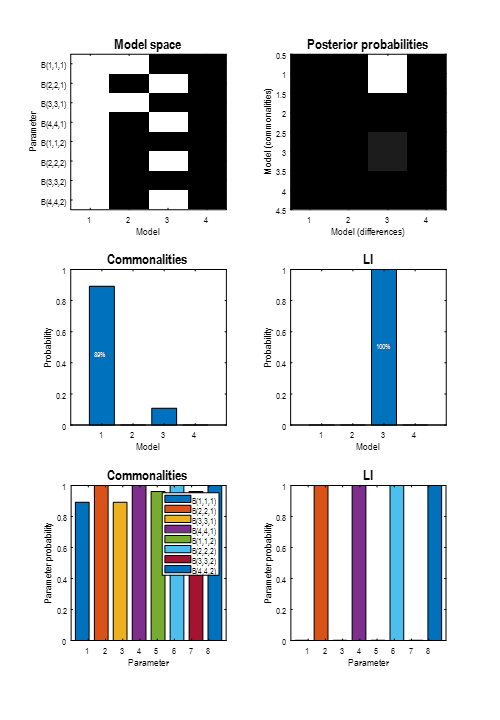
The second plot shows the average parameters over the four PEB models. This is called a Bayesian Model Average (BMA), meaning that the average is weighted by the model probabilities, i.e., better models contribute more to the average than worse models. Use the drop-down menu to select LI, then click the right-most bar. This reveals that the probability that LI had an effect on the modulatory effect of Words on region rdF was 100%.

We could report this analysis and result in a paper as follows:
We investigated which connections among four frontal brain regions determine someone’s brain laterality, when making semantic decisions about words. We specified and estimated a DCM for each subject, in which Words and Pictures modulated the self-connections of four connected regions. We then took the modulatory parameters to the group level and fitted a PEB model (i.e., Bayesian linear regression) , with covariates: mean, Laterality Index (LI), Handedness, Sex and Age. We then compared the evidence for this “full” group-level model against reduced models that only had effects of Words and Pictures on dorsal regions, or ventral regions, or neither. A Bayesian model comparison showed that LI was specifically related to the dorsal regions, with probability 100%. Examining the parameters of these models showed that LI was positively related to the effect of Words on the inhibitory self-connection of region rdF. In other words, a more positive LI (more left hemisphere dominance) could be explained by greater inhibition within right hemisphere region rdF.